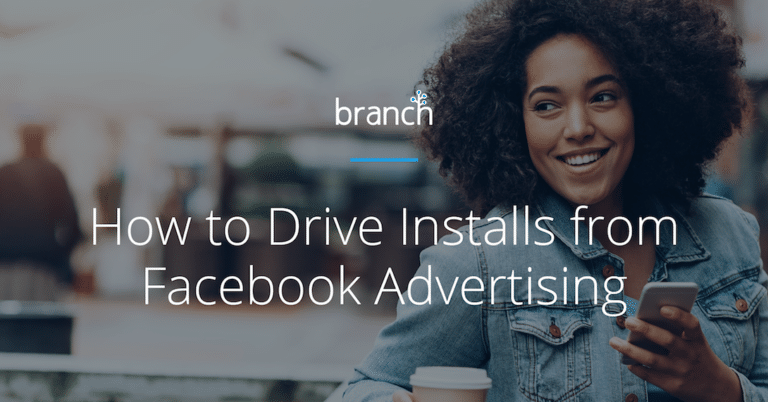Facebook is an extremely effective channel for reaching new audiences – largely due to the sheer number of users. Here’s the proof: According to Statista, Facebook had 2.32 billion monthly active users as of Q4 2018.
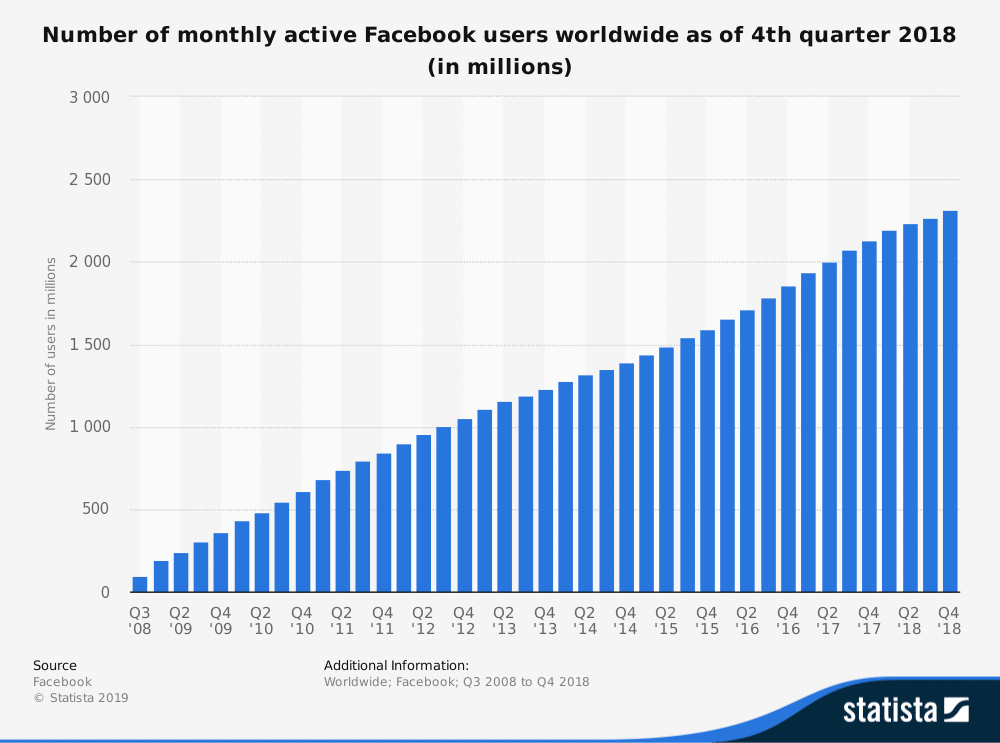
For marketers and product managers, Facebook represents one of the world’s largest pools of potential app users primed for acquisition.
Even more compelling? The population of Facebook app users shows no sign of slowing down: The app was among the top 5 most downloaded apps of 2018, says TechCrunch. And thanks to the various cost control tools offered by Facebook, like daily/lifetime budget and target cost-per-install (CPI), it’s easy to stay within your ad budget.
So let’s take a look at how to optimize your Facebook ad campaigns to get the most bang (new app users) for your buck (budget).
Getting Started with Facebook Advertising
Before you do anything else, make sure you’ve laid the groundwork to avoid any issues building your ads or measuring their performance.
- Create a Facebook app
- Build a Facebook page
- Set up your Ads Manager account
- Implement app events via the Facebook SDK
- Verify your app is registered and set up for ads by entering your Facebook App ID into the App Ads Helper
Once you’ve completed the above steps, you’re ready to build your campaign.
But first, let’s narrow our focus. At Branch, we live and breathe mobile growth, so we’re going to focus on leveraging Facebook advertising to drive app installs.
Generating Leads from Facebook App Install Ads: Tips and Best Practices
While general Facebook ads are great for capturing new customers, Facebook app install ads are tailored specifically to drive app installs and in-app actions. For marketers and product managers, this is a valuable tool for mobile user acquisition.
Facebook app install ads can be shown across Facebook, Instagram, and Facebook Audience Network. What makes these ads so effective: They link directly to the App Store and Google Play store, so users are routed straight from ad click to app install.
Here’s an example of an app install ad:
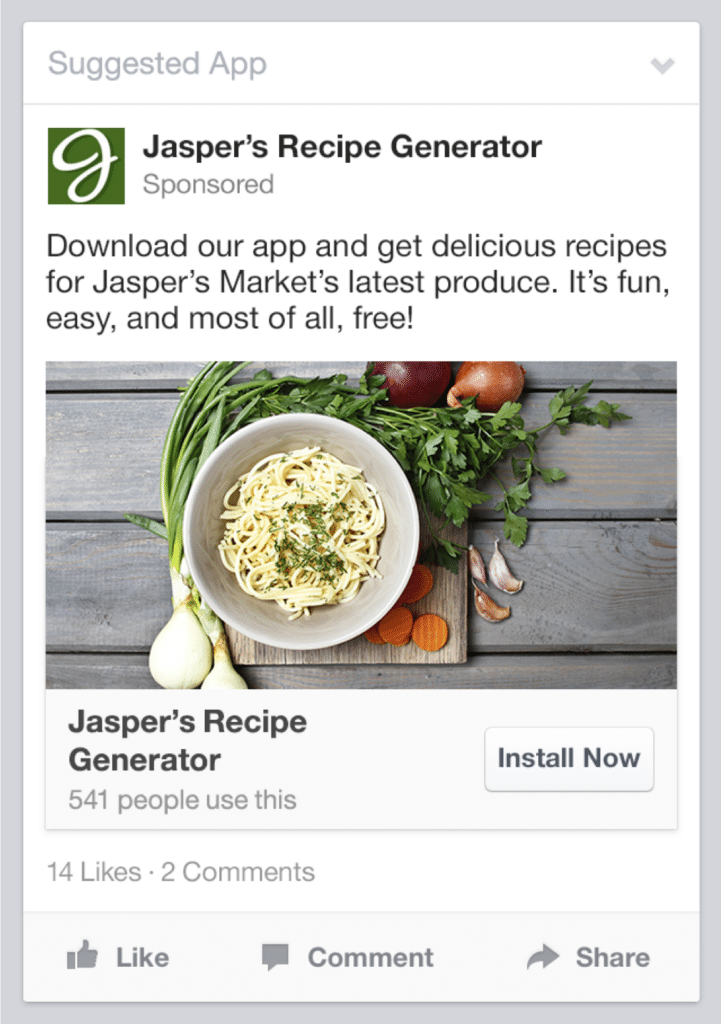
As you can see above, the ability to promote key benefits of an app alongside beautiful branded imagery and a prompt to download makes this an effective install ad option.
How to Create a Successful Facebook App Ad Campaign
Now, let’s look at the remaining factors that require thoughtful consideration in order to design an ad campaign that will generate the most app installs and ultimately revenue.
Determine Your Campaign Objective
Facebook advertising offers a number of objectives and CTAs based on your goals. Since we’re creating an app install ad campaign, the consideration will default to App Installs and the CTA should be Download or Install Now.

Note: You’ll be prompted to enter your app’s exact app store URL – so if your app is available from multiple stores, you’ll need to create separate ad sets for each.
Target the Right Audiences
Who is your primary audience? This question is critical for any app install ad campaign.
If your targeting is too broad, you’ll end up paying more per install (pricing is impression-based) – and those installs will likely be lower quality since these users might not be the best fit for your app. If your targeting is too specific, Facebook’s automatic ad optimization won’t work.
As a starting point, you can replicate the targeting you use on other ad platforms (age, location, gender, language, etc.), but Facebook offers additional behavior- and interest-based targeting that allows you to target users in a much more refined way – leading to more cost-efficient ad campaigns, and higher-quality app installs.
Here are the three ways Facebook defines ad audiences:
- Core Audiences: Target based on location (city, country, etc.), demographics (from age and gender to relationship status and job title), interests (as broad as ‘Running’ or as specific as ‘Nike+ Fuelband’), behavior (past purchase behavior, device usage, etc.), and/or connections (include/exclude users connected with your page/event).
- Lookalike Audiences: Target users who are similar to your existing app users/customers. Facebook Audience Insights aggregates attributes about the users you’ve captured through Facebook Ads, allowing you to target users with similar behaviors and interests – who are more likely to be interested in your app.
- Custom Audiences: Built from your own customer data – great for retargeting. Target based on a contact list (match CRM data to Facebook users), site visitors (tracked using the Facebook Pixel on your site), and/or app users (tracked using the Facebook SDK installed in your app).
Once you’ve defined your ideal target audience, you can save it for use in future campaigns and lookalike audiences.
Specify Placement of Your Ads
In addition to your ads appearing in the Facebook News Feed, you can now run mobile app ads in Facebook Messenger. This is great news for app marketers, considering 1.3 billion people use Messenger every month.
In Ads Manager, placement will default to Automatic Placements which will serve your ads in both places. (You can also select just Facebook News Feed or Facebook Messenger.)
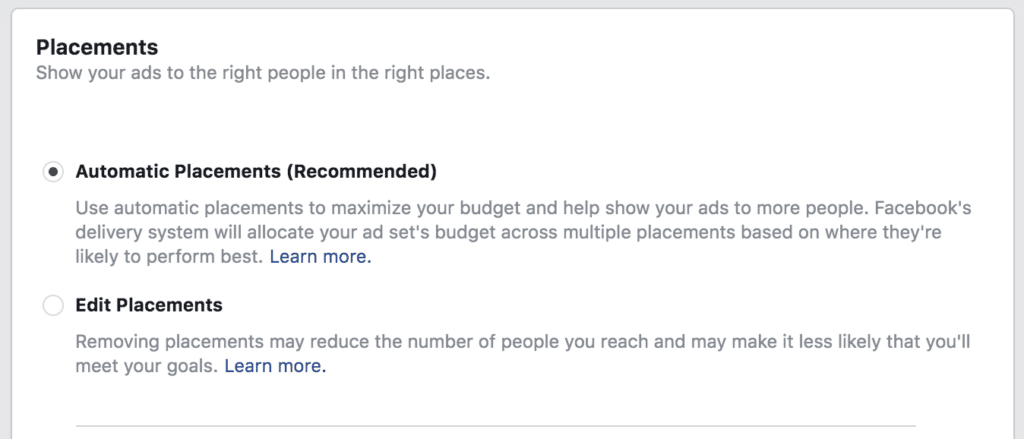
Note: News Feed spans mobile web browsers and the Facebook app on iOS devices, Android devices, and Amazon Fire tablets.
Set Your Budget: Ad Delivery Optimization
As mobile growth marketers ultimately looking to drive installs and increase average revenue per user (ARPU), you’ll want to optimize your ad delivery for app installs or app events (other options include link clicks and video views). Selecting app installs will deliver your ads to users to promote app installs while selecting app events will deliver ads to users to drive specific in-app events, like subscriptions, purchases, etc.
Then, you’ll specify your daily or lifetime budget and you’ll have the option to set additional cost controls like target CPI. Facebook will try to optimize for this CPI, but keep in mind if you set this too low you may not see the results you expected (you’ll still be changed per impression).
Research by Business of Apps suggests it’s possible to achieve a CPI as low as $1.80 on Facebook, but consider testing some campaigns without this cost control enabled before setting a target.
Spend Time on Design
Consumer Acquisition found that images are responsible for 75%-90% of ad performance, so your ad creative is worth some extra time and resources. Facebook offers a great tool to create and share a mockup of your ad in their Creative Hub.
Here are the ad formats available via Facebook Advertising:
Facebook Ad formats:
- Carousel
- Collection
- Slideshow
- 360 view
- Instant Experience
- Single Video
- Single Image
Instagram Ad formats:
- Stories
- Stories Carousel
- Carousel
- Single Video
- Single Image
3 Tips for Design:
1. When using text in images, tread carefully.
- Facebook says “images with less than 20% text perform better.” (Read: If your image contains more than 20% text, they’ll either reject it or deliver it less.)
- Looking for a way around this pesky image text limitation? Book covers, product images, games, and event posters are common exemptions to the image text rule. You can also use Facebook’s text overlay tool to check whether or not your ad image contains too much text.
2. Stay consistent with branding.
- Eye-popping design is ideal – but it’s a waste of resources if nobody associates the ad with your brand. Keep your brand top-of-mind in design so your app is as memorable as your ad creative.
3. Aim for eye-catching.
- There is endless content on the News Feed of your users – how will your ad stop them mid-scroll? This is a good time to put yourself in your customers’ shoes. What would catch your eye? (hint: animals are a good place to start.)
For a more in-depth look at design recommendations and tech specs by ad format and placement, take a look at Facebook’s Ads Guide. For design inspiration, visit Ad Age’s Creativity section.
Once you’ve launched your campaign, it’s time to see how it performs in the context of your overall mobile growth strategy. To do this, you need to be able to pull all of the data into one place, deduplicate sources of installs, eliminate customer journey fragmentation, and minimize unattributed installs.
But how?! You guessed it… Branch.
Measuring Facebook App Ad Campaign Performance
Facebook’s app event tracking is extremely useful for improving the efficiency and impact of your Facebook ad campaigns. Understanding how these campaigns perform against the rest of your mobile growth efforts – and where they fit into the larger customer journey – is where Branch comes in.
First, by using Branch links in your Facebook app install ads, you can track ad-driven installs on the Branch dashboard in addition to deep linking those new users directly to content the first time they open your app.
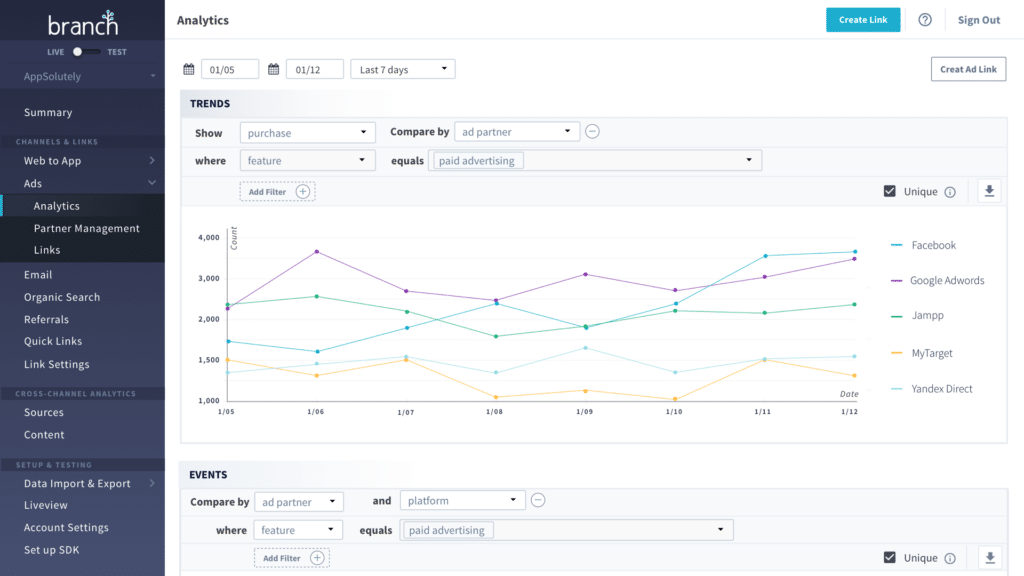
Additionally, Branch’s Attribution allows you to see the impact of all of your marketing efforts – and how they work together.
Say a user sees an ad for your app on Facebook but doesn’t click it. Later, they remember your app and search for it organically on the app store and download. Legacy attribution systems wouldn’t recognize the role that Facebook ad played in this customer’s journey to your app.
Branch’s Attribution, however, is able to connect touchpoints from every channel with conversions on any platform – providing you with unified, cross-channel visibility into user behavior.
Branch is a fully certified member of the Facebook MMP program – enabling advanced ad attribution insights using campaign data directly from Facebook.
Ready to optimize your Facebook app install ads and gain full visibility into the true journey of your app users? Learn more about Branch’s Universal Ads solution or schedule a time to talk with someone from our sales team to get started today.