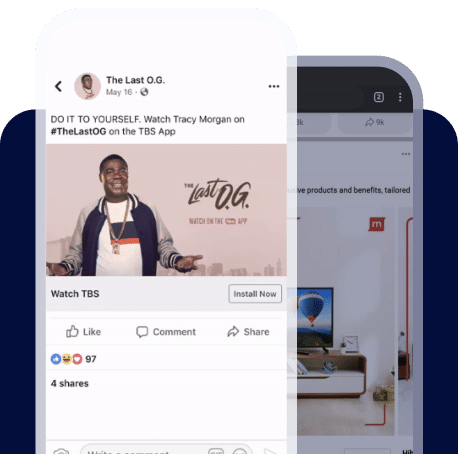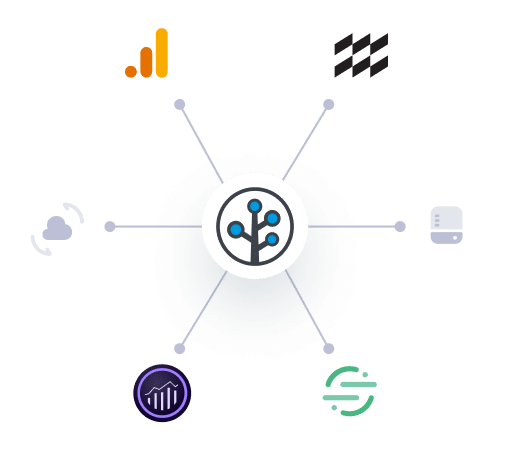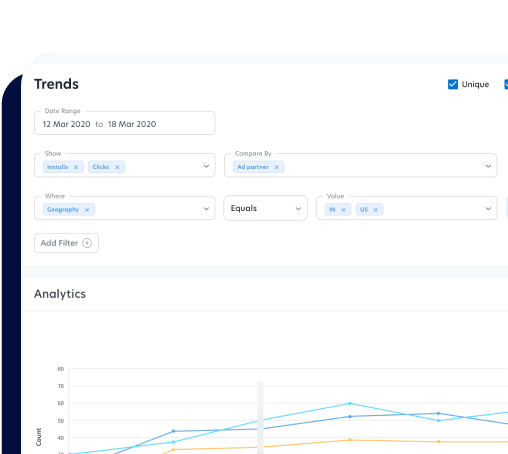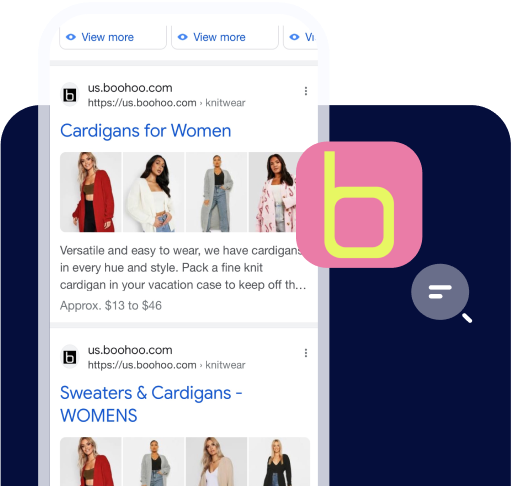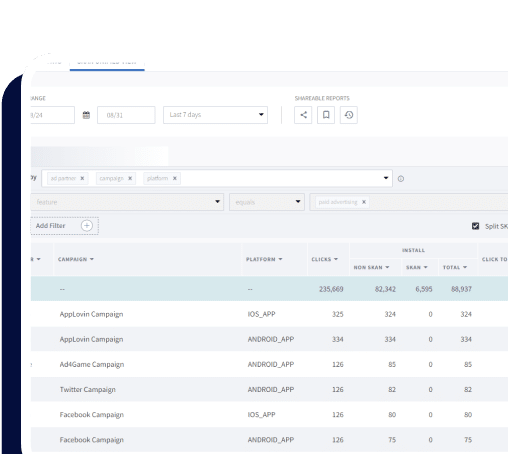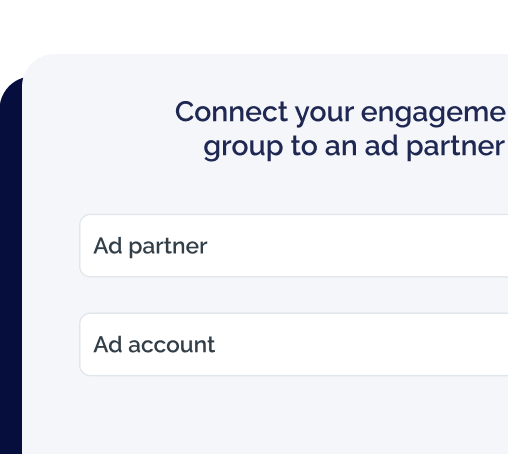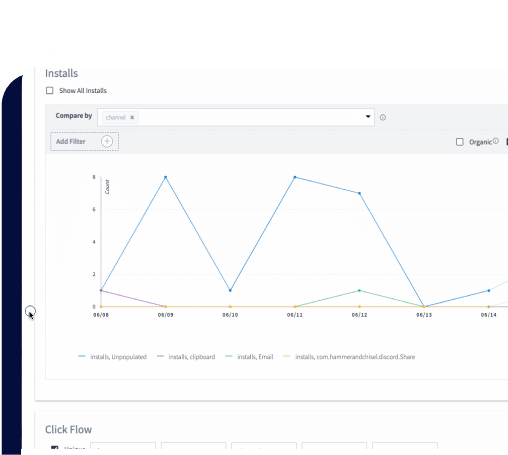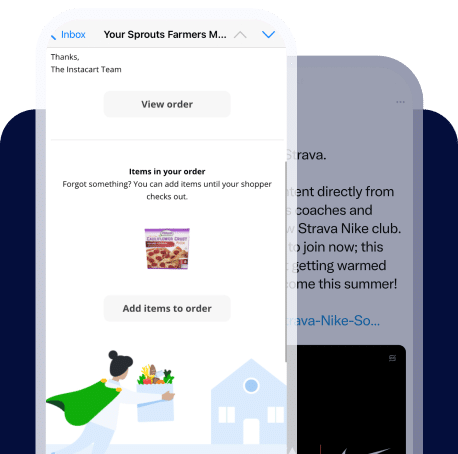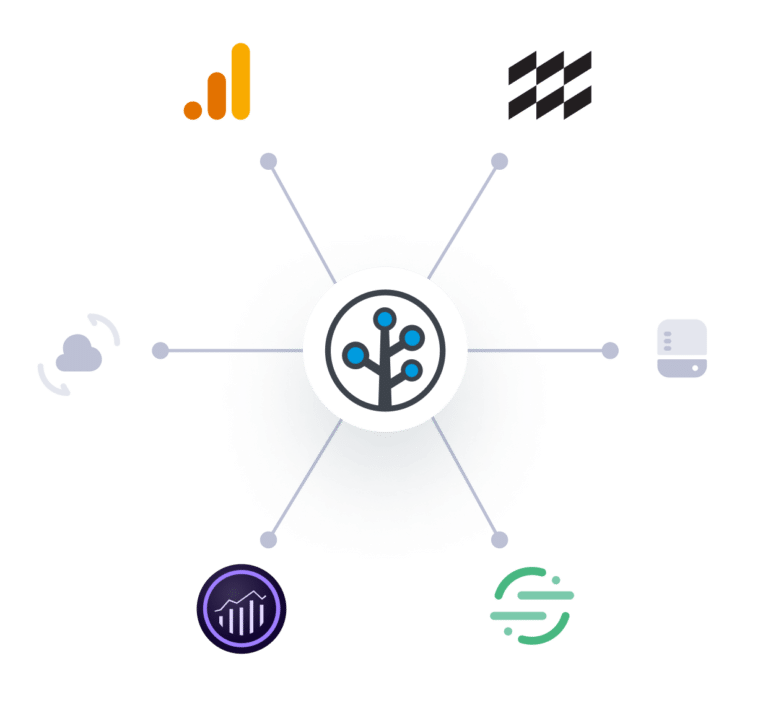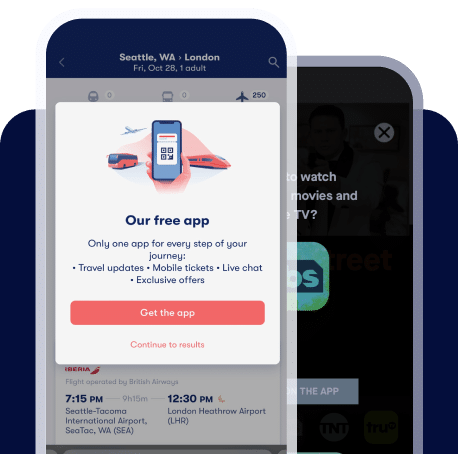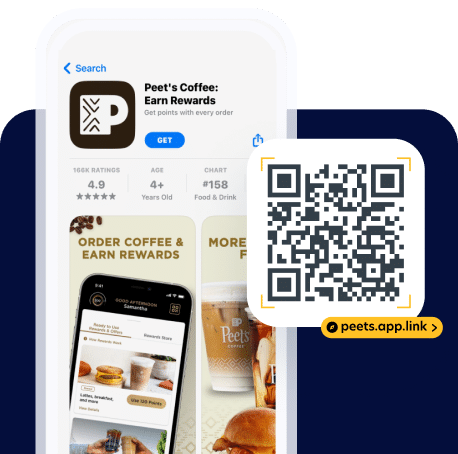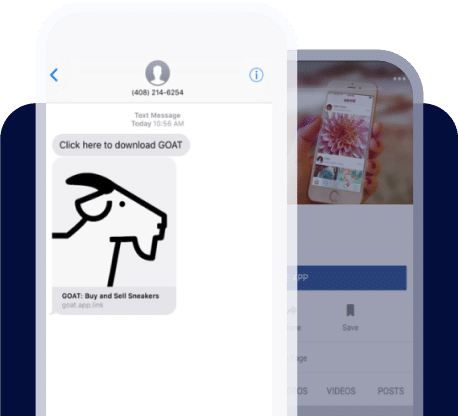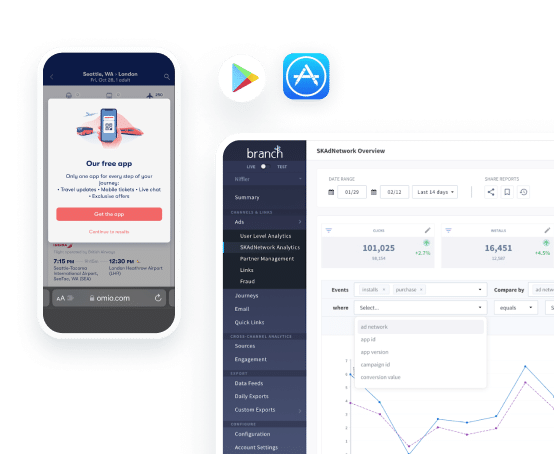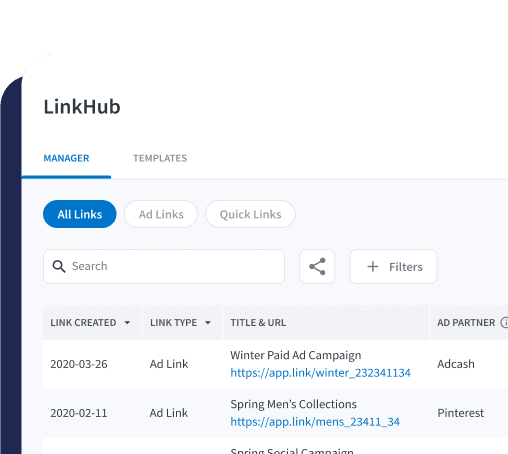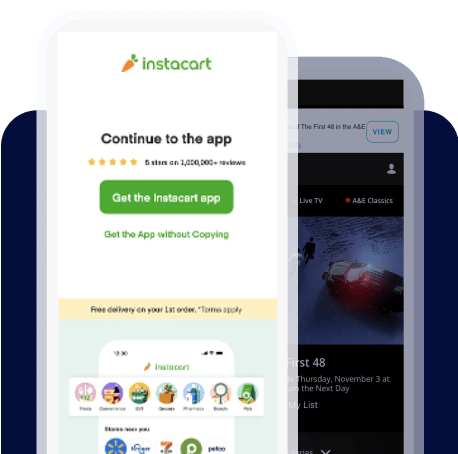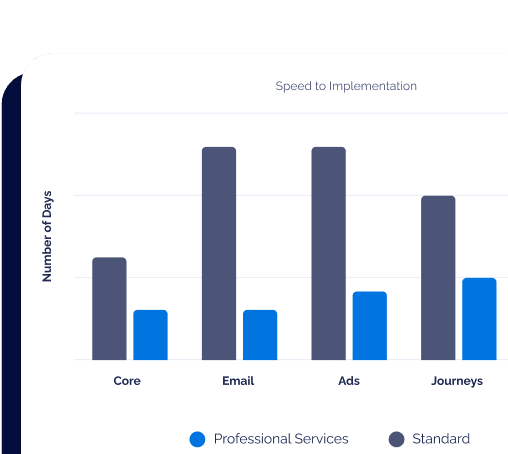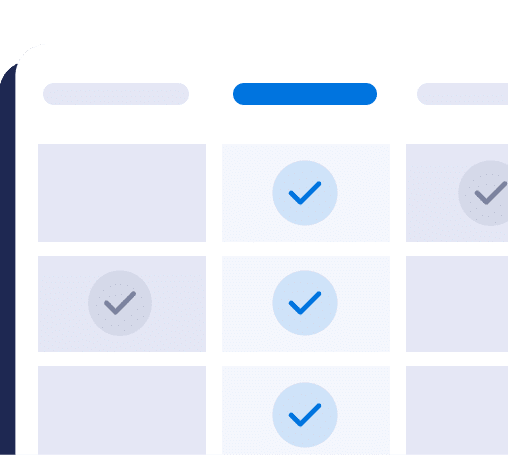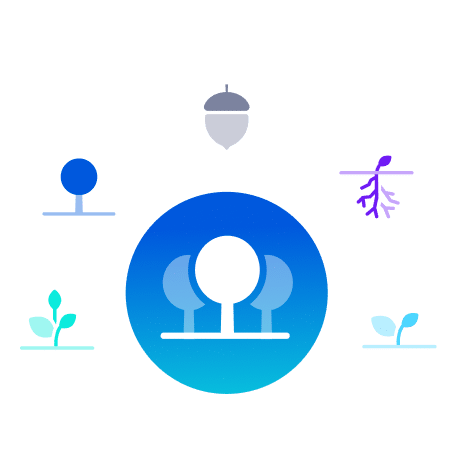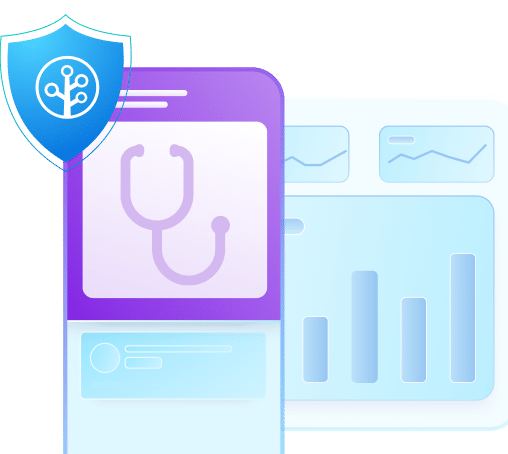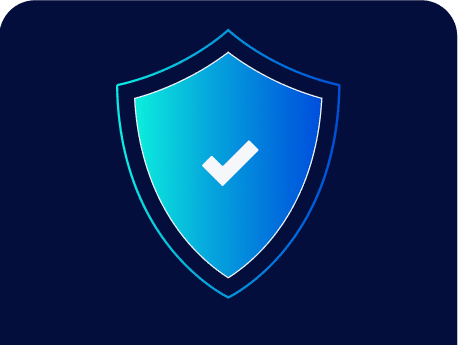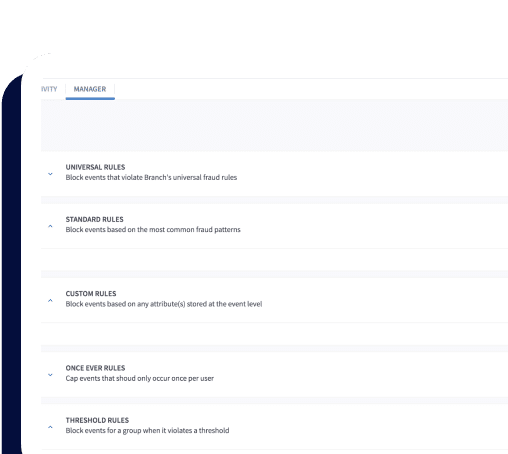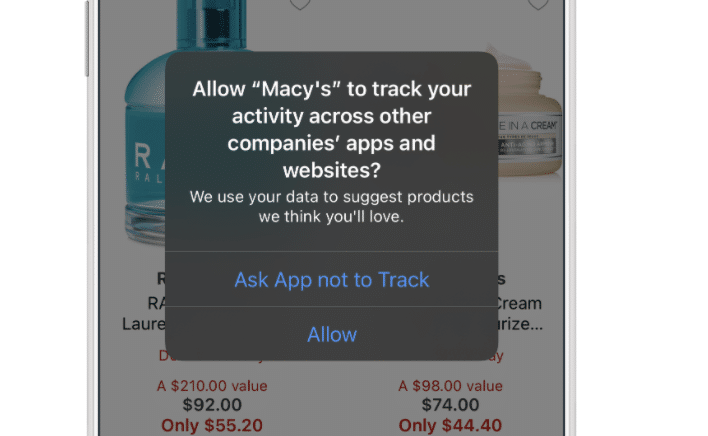The wait is over — as of Monday, April 26, iOS 14.5 has been released. This means device-level ad attribution data on iOS as we know it will no longer exist unless users explicitly opt in to ad tracking via Apple’s AppTrackingTransparency (ATT) framework. If users do not opt in, SKAdNetwork is the only acceptable attribution framework advertisers can use on iOS, which completely eliminates granular attribution data, making campaign optimization and measurement much more challenging.
In our previous blog post, we discussed methods and strategies to achieve higher user opt-in rates in order to preserve granular attribution data on iOS with a focus on compliance. To help increase the chances that users opt in to ad tracking, in this piece we share real-world examples of how brands present their ATT modals to give you tips and inspiration on your own ATT strategy.
Strategy 1: Customize Apple’s Prompt
To increase the rates of user opt-in, we recommend using Apple’s prompt to give users further information on how their data will be used and why it benefits them. Doing so assuages any privacy concerns, and allows you to explain the value users receive from opting in. Build trust and empathy by using language that focuses on the user and their needs, rather than the needs of your business.
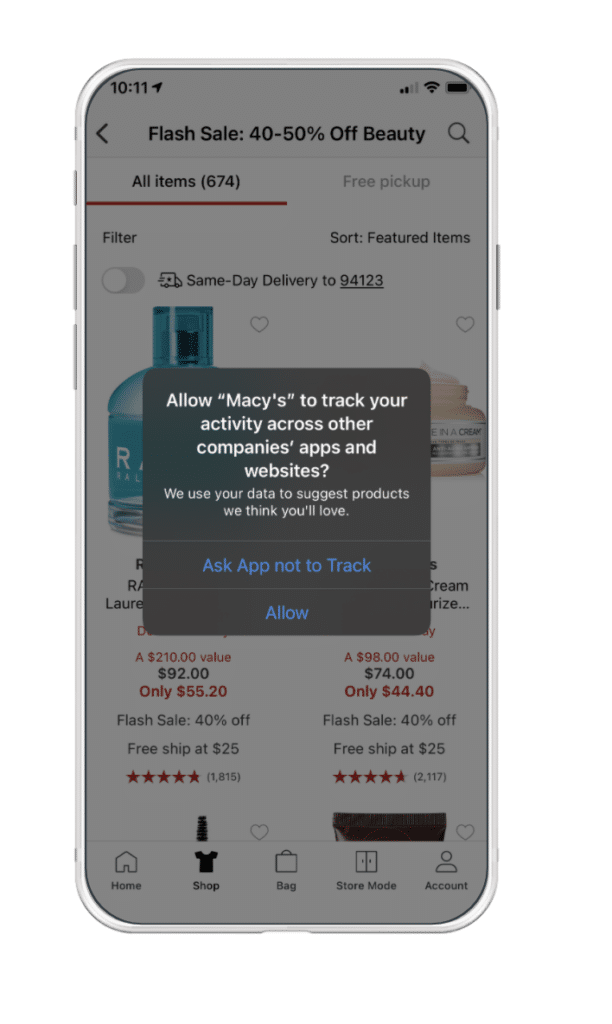
Macy’s explains to users how their data is used — to be able to suggest products they’ll love. By tying value and a tangible benefit back to data sharing, Macy’s focuses on providing users the best shopping experience and makes their ask sound less daunting.
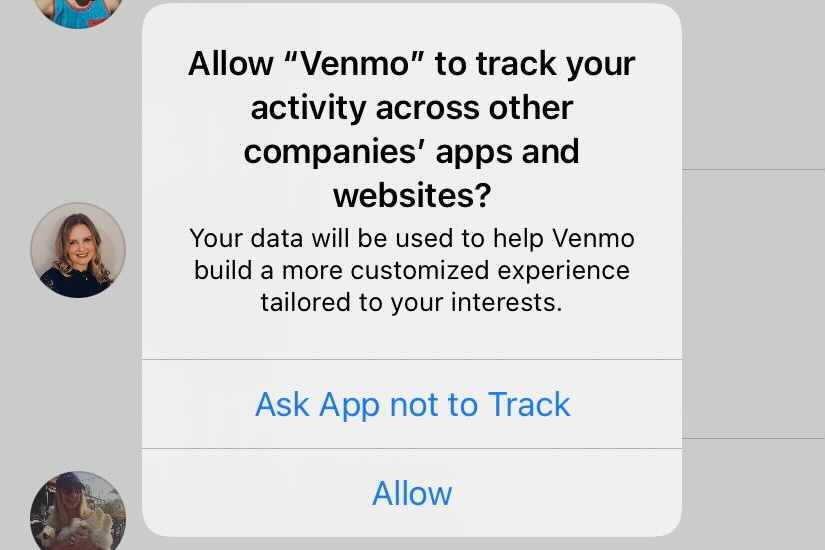
Venmo also tells users the direct benefits they receive from opting into data sharing — a more customized, tailored experience.
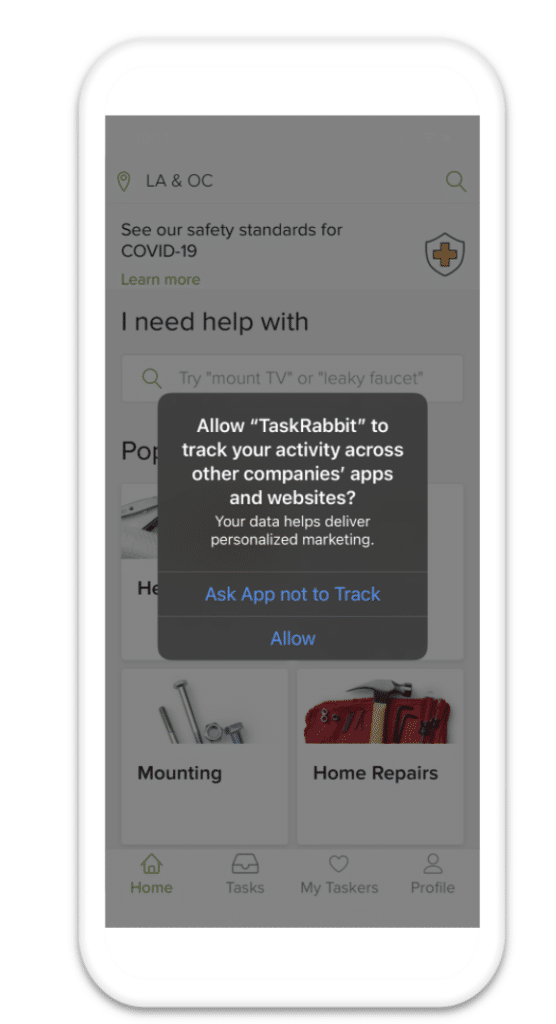
TaskRabbit mentions that they only use users’ data to deliver personalized marketing to assure users their data is not being maliciously used.
Strategy 2: Show Custom Context-Providing Prompts
Showing a pre-prompt allows you to give additional information and context behind why you’re asking users to share their data. This valuable extra screen allows you to further tailor your ask and include any key messaging you think your users should hear.
Note that we don’t mean asking users to opt in via your own permission prompt — users must opt in via Apple’s ATT framework only, so don’t use “Allow” on your call to action button or any other word that might lead users to think they’re granting permission. You also cannot provide any incentive for granting permission to ad tracking or prevent access to any app functionality for users to opt out, nor can you show an image of Apple’s ATT modal in your own prompt. You can reference Apple’s guidelines here for more detailed information.
Rather, use your context-providing prompt to explain to users why you’re asking for them to share your data and the value they receive from opting in.

Domino’s UK presents a modal to users that gives additional context to the subsequent Apple prompt. In their contextual modal, Domino’s explains the value of personalized ads, giving additional context to Apple’s prompt. Note how they use ‘continue’ in the call to action button to bring users to the next screen.
Strategy 3: Remind Users They Can Change Their Settings
Even though you cannot show the ATT prompt again to users if they decline ad tracking, remind users who opt out that they can change their mind by disabling Limit Ad Tracking in their iPhone settings at any time.
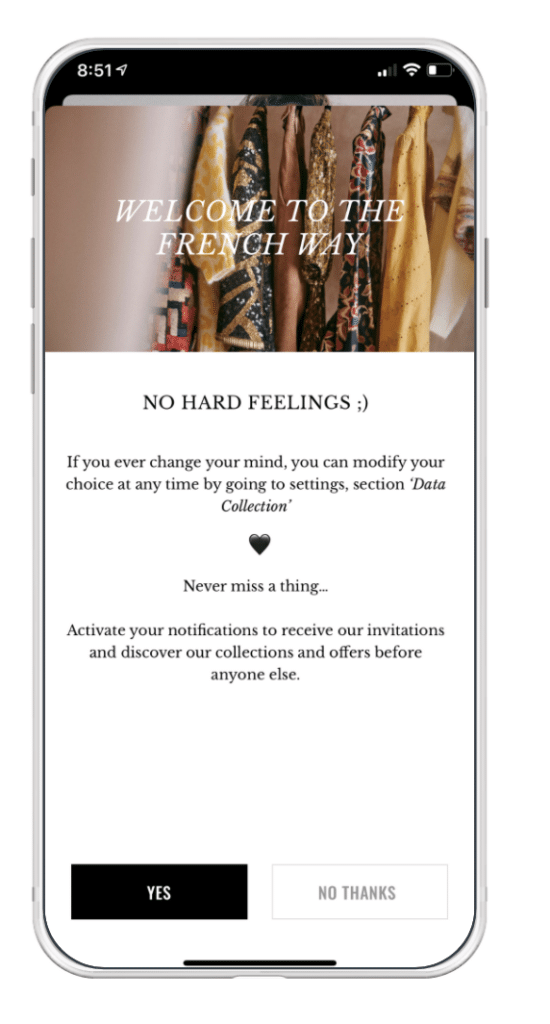
The app Cezane reminds users who opt out that they can change their mind, and points users to the place to do so.
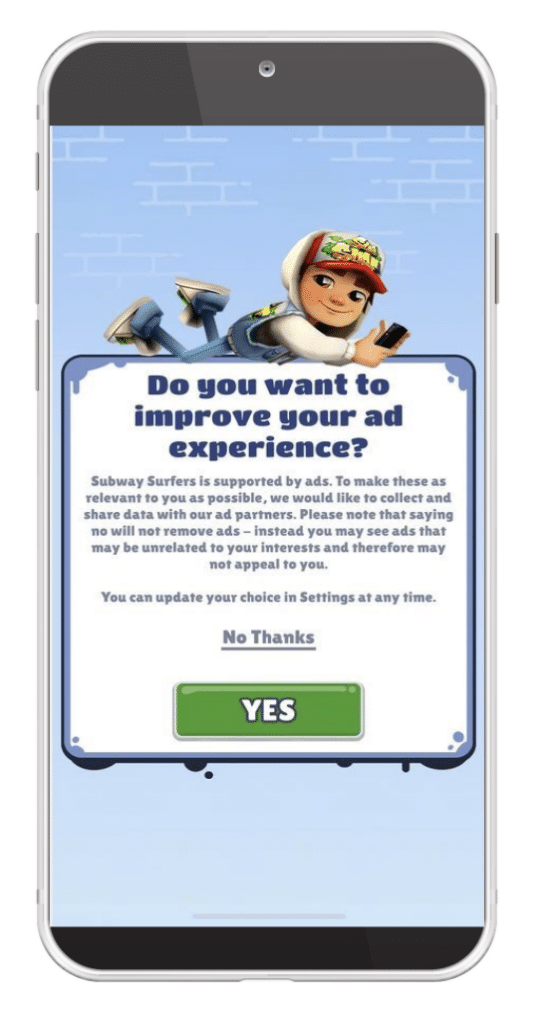
Mobile gaming app Subway Surfers tells users they can change their mind about ad tracking in the Settings section, and notes the negative benefits of opting out of ad tracking means: seeing irrelevant ads.
Strategy 4: Make It As Easy As Possible
If you choose to show your context-providing modal to users before Apple’s modal, tell users what to expect when going through the permission flow to make the opt-in process as easy and seamless as possible. Explain that users will be taken through two prompts and clarify when and where users need to take action.
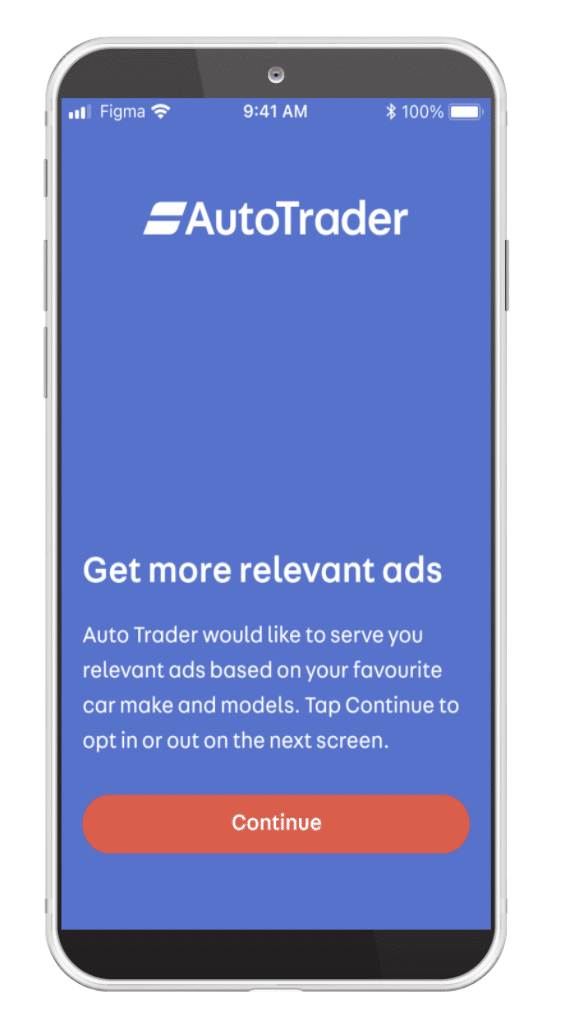
Auto Trader clearly tells users where they will be taking action by stating “opt in or out on the next screen” and presents a ‘continue’ button to differentiate the steps in the user flow.
Now that iOS 14.5 has been released, use this time to continually test, iterate, and optimize your ATT strategy to instill user trust and increase your opt in rates. If you aren’t showing the ATT prompt for your app, you can get technical implementation started with our docs.
You can reference our iOS 14 resource hub for more information about iOS 14.5, as well as our FAQ page and latest blog post recapping the changes, or read more ways to ensure you’re providing the best user experience. If you still have questions after referring to all of these resources, please reach out to your Branch contact or contact us here.